Trigger warning: If you love night photography but don’t currently own a Sony camera, the following information may cause you feelings of strong envy, jealousy, or even frustration with your current camera system!
The function I am referring to is called bright monitoring.
It’s basically like having night vision on your (Sony) camera. With the touch of a single button, the camera shows off the light gathering capabilities of Sony’s monster low-light sensors and renders a live preview of your composition that is so bright you can actually see the core of the Milky Way in real time! That’s right, bright monitoring allows you to find your composition without the need for taking tedious and time consuming test shots. Just think about that for a minute. Have you ever tried night shooting in the dead of winter when the cold temperatures make you want to crawl back into bed and wrap yourself in a hot water bottle to stay warm? Or maybe you have been out shooting with only a small window of clear skies before the clouds roll back in? Either way, being able to find your composition quickly, and without fumbling around with your headlamp is a game changer for any night photographer.
To activate bright monitoring, you must first assign it to a custom button. I like to assign bright monitoring to the C2 button on top of the camera, but you can assign it to any button that makes sense for the way you shoot. To set it up, go to the second camera tab, page 8/9 and select custom key (by pressing the center button on the wheel).
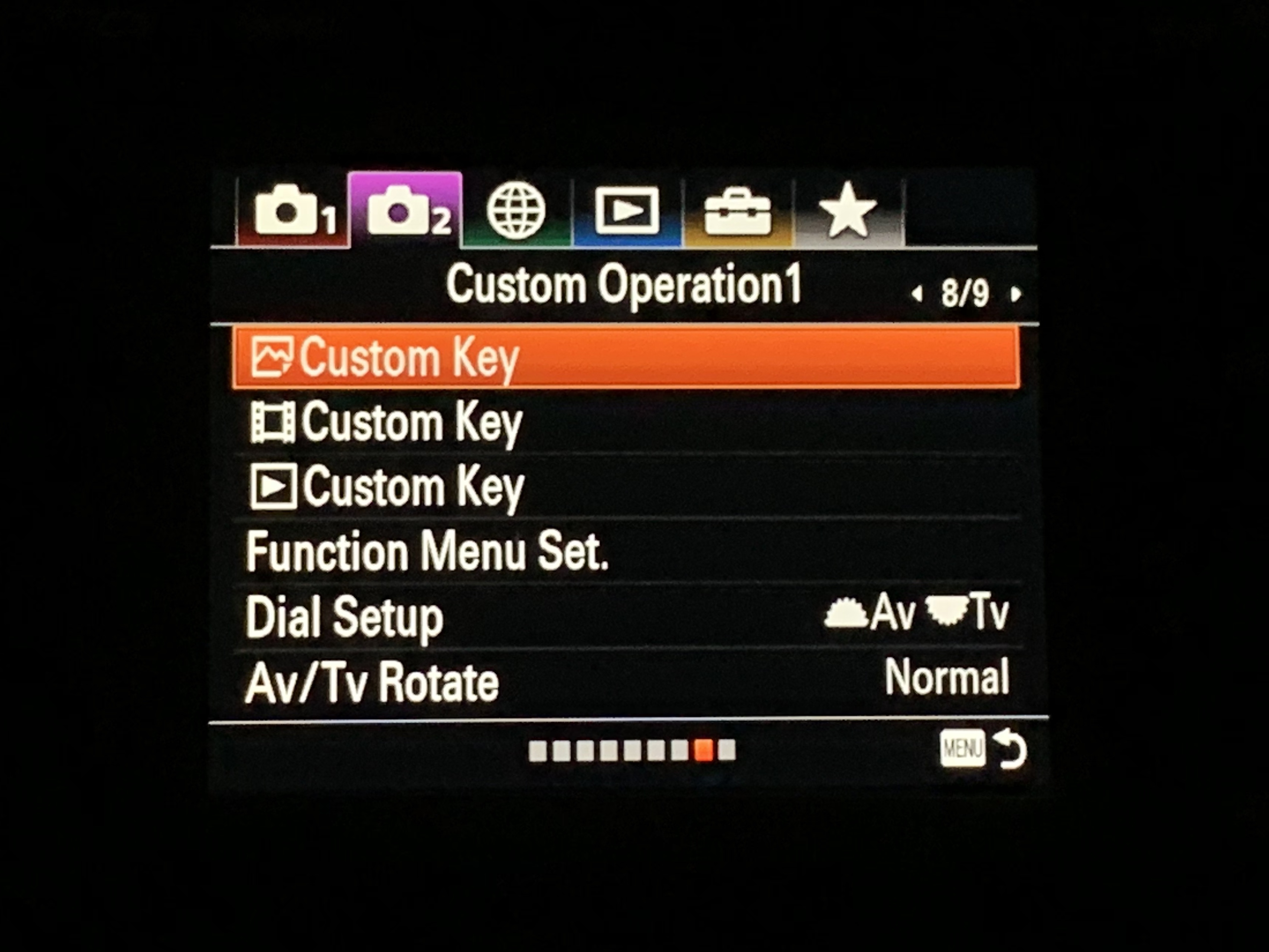
Next, select the button from the drop down list that you would like to assign it to. I chose custom button 2.
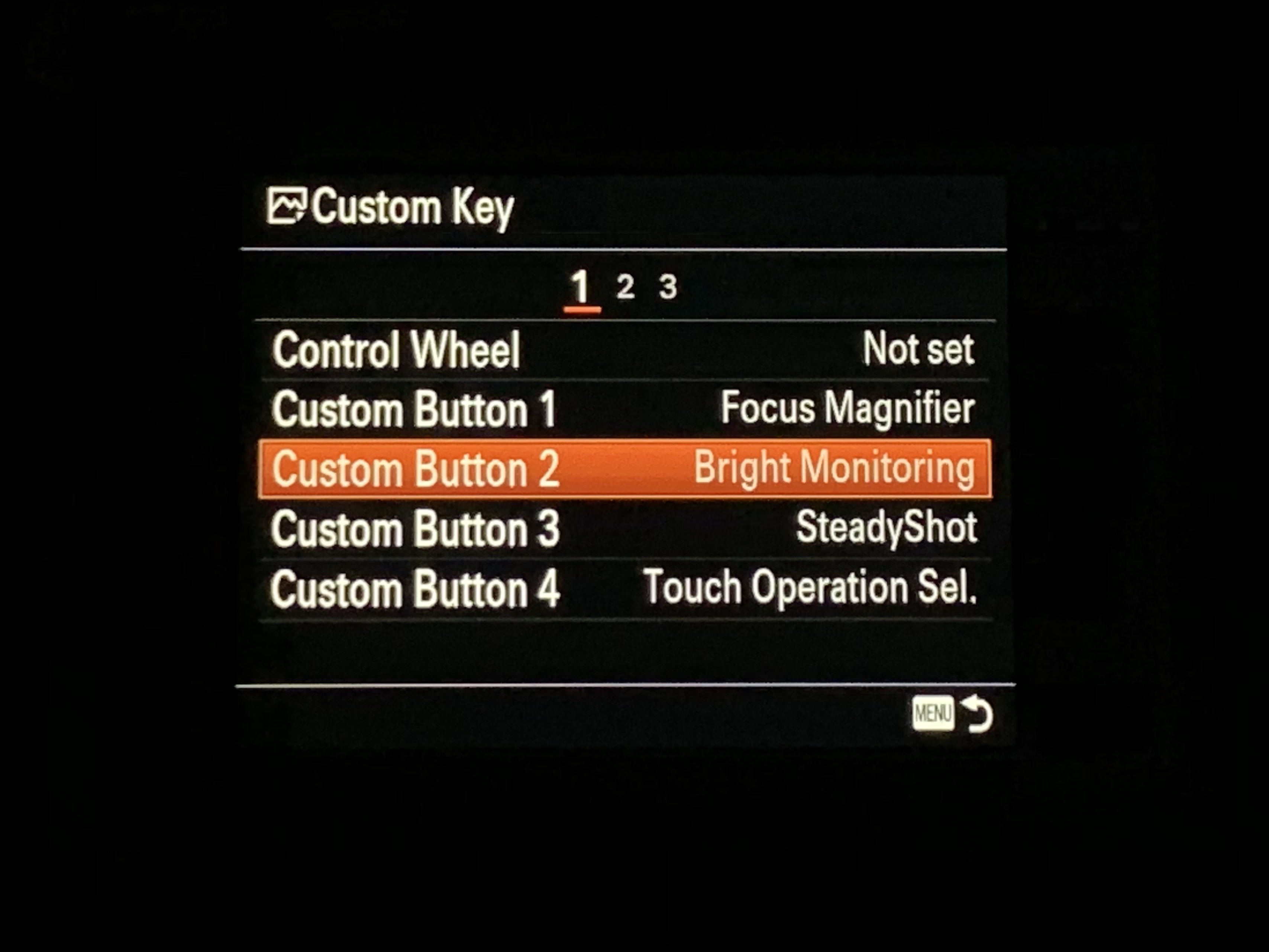
Finally, you will find Bright Monitoring on page 18/23. Select it (again by pressing the center button on the wheel).
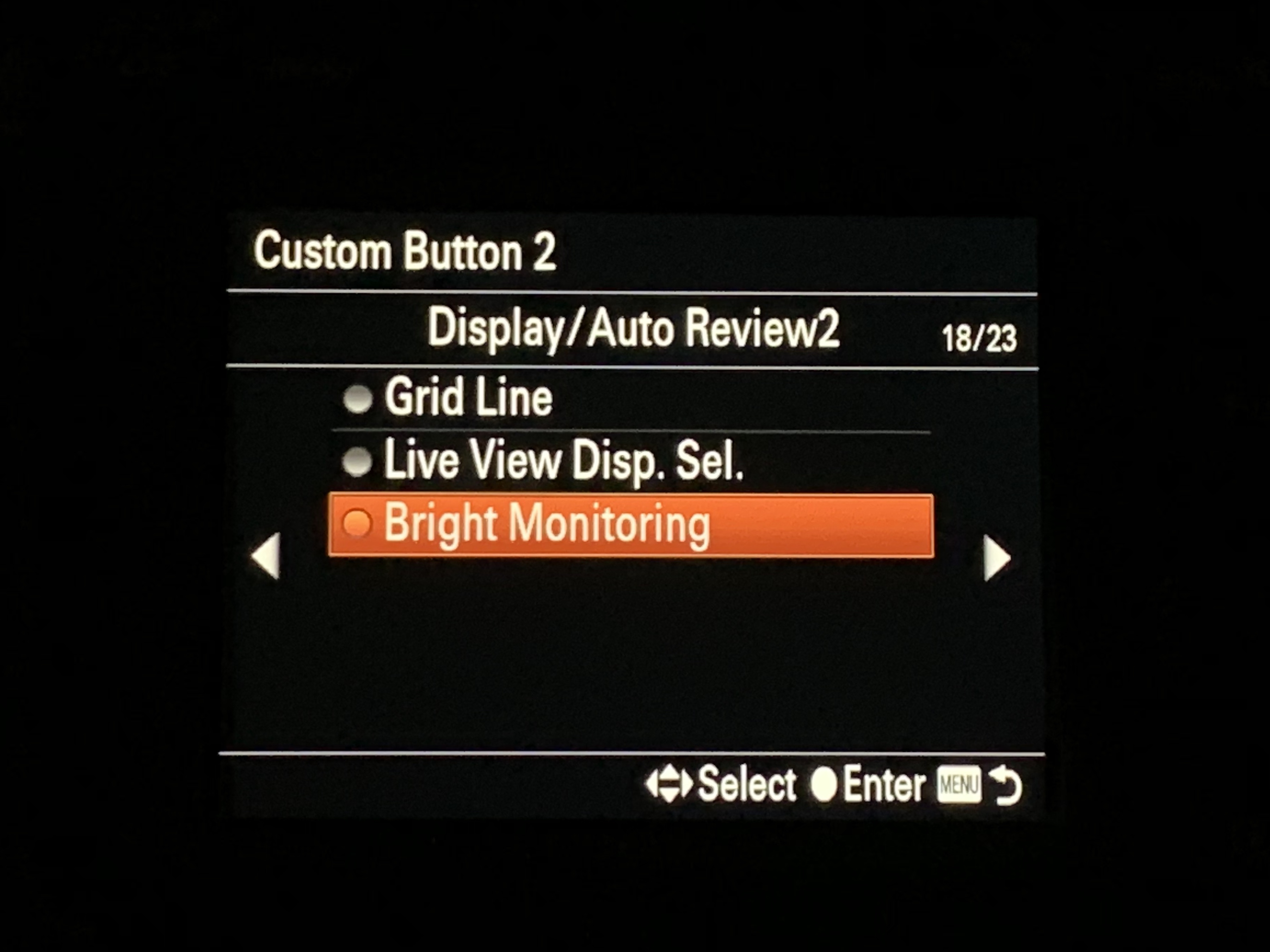
If you have any questions about how to set this up on your own camera, you can contact me using the contact form below.
Happy shooting!

Shut the front door… Thank you… OMG!
When I set up the bright monitoring on my A9 and then select the custom button I assigned it to I get the message “This operation or setting not available as follows” then it will show single shot AF or when I switch to continuous AF I get the same message. Any idea what is going on?
jim
It only works in manual mode. You can also try changing your drive mode to the two-second timer (that’s where mine is set for night shooting).
Rachel, just to be clear, you mean Bright Monitoring only works in Manual Focus Mode and not Manual Shooting Mode, right? After reading this blog, I was getting what Jim saw, so I tried experimenting on which setting (or combination of settings) would actually work and Manual Focus Mode was what did it for me.
That’s correct, Dan. You need to be in manual focus.
Hello, the lens is on af..change that to mf and it will work like a charm.
Just purchased my first Sony….wow, thanks so much!!!!
Wow! I have owned Sony A7R2 for over 2 years and I just found out this feature. Thank you so much! This is awesome!
Thank you Rachel.
Does this work only as custom
Button ? Or could I assign to a Fn slot?
Thanks again!
I just tried this out after having my Sony for a few years. Great tip, thanks!
I got the same message as Jim Pool when trying to use Bright Monitoring. You suggested turning drive mode to 2-second timer but I got the same message: “This operation or setting not available as follows Focus Mode Single-shot AF and I am in manual mode. What’s the solution? Thanks
I posted above that I got an error message when trying to use Bright Monitoring but found out on another site that I have to be on manual focus for it to work.
I have a Sony A7 ii and don’t seem to have this setting. I can navigate to Custom Key Settings under top menu Setting 6 (looks like a gear) and select Custom Button 2. Then I have a choice to select Monitor Brightness. Is this the same setting?
No, you are looking for Bright Monitoring but I don’t think it is available on the A7II
What’s the difference between toggling bright monitoring and using live view display on/off?
I’m toggling live view because it can be used in auto-focus.
Live view will not show you as much of the scene as bright monitoring does.
Does it work on sony A7siii?
Can’t find it thanks
Hi Mickey, yes it works on the a7Siii. It must be assigned to a custom key. Go to the toolbox icon in the menu, then Custom Key Settings, then choose the key you want to assign it to (mine is the c2 button on the top – top view position 2, as the S has a record button on the top), then select bright monitoring on page 8/30.
Hope that helps!
Can you select bright monitoring on the a1
Yes, you can. However, it must be assigned to a custom key. Go to the toolbox icon in the menu, then Custom Key Settings, then choose the key you want to assign it to (mine is the c2 button on the top – top view position 4), then select bright monitoring on page 8/31.
Finally figured out why it was not working for me on my Sony A7R4. Long story short, camera cannot be in Bulb mode for the bright monitoring to work.